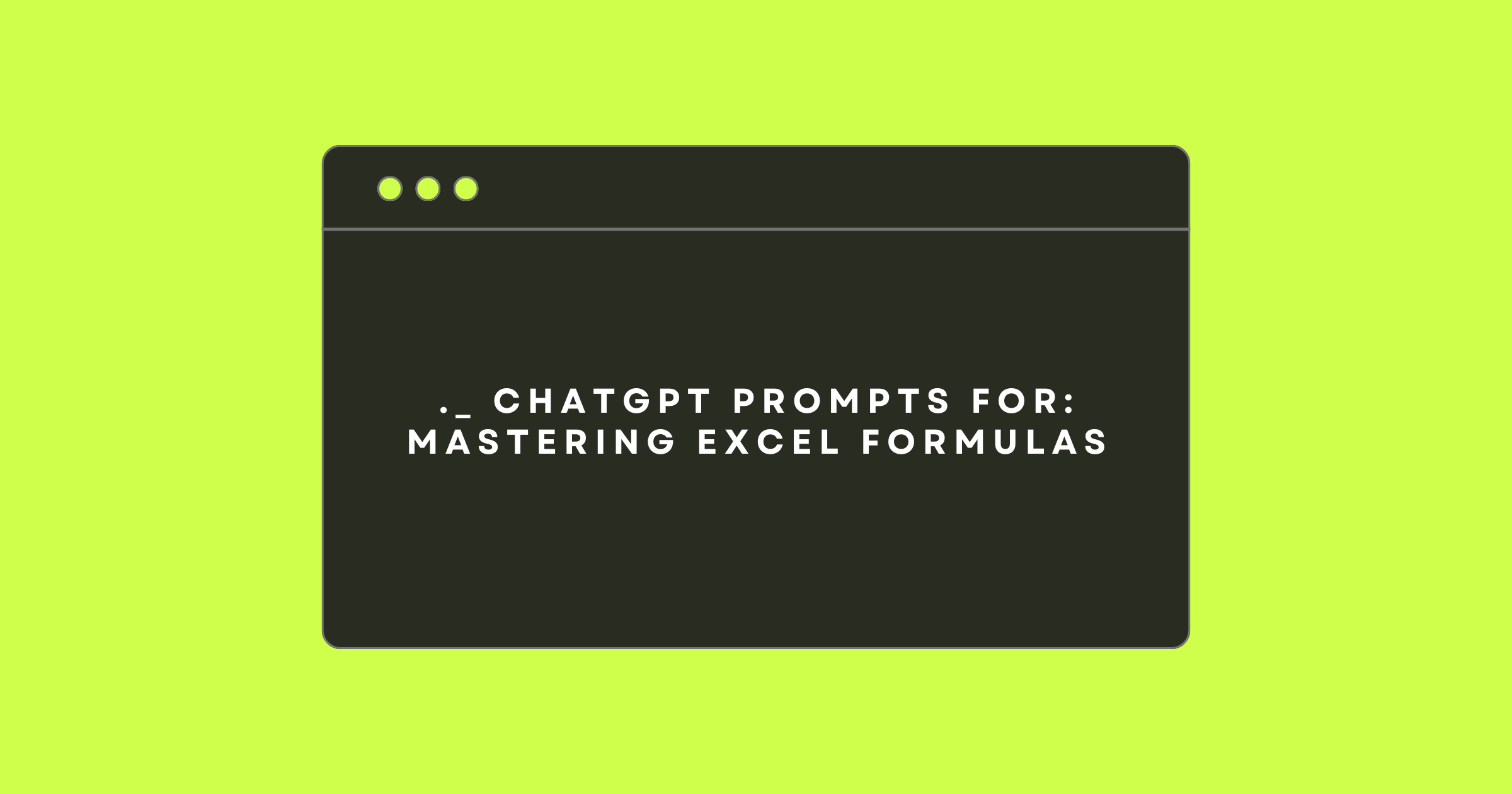Chat GPT for Excel Formulas: Master Excel with these 13 prompts
Excel can be both a lifesaver and a source of frustration. You’re trying to organize data or calculate something simple, but figuring out the right formula feels like deciphering a secret code.
What if there was a way to get help instantly and solve your Excel challenges without hours of Googling? That’s where Chat GPT for Excel formulas comes in.
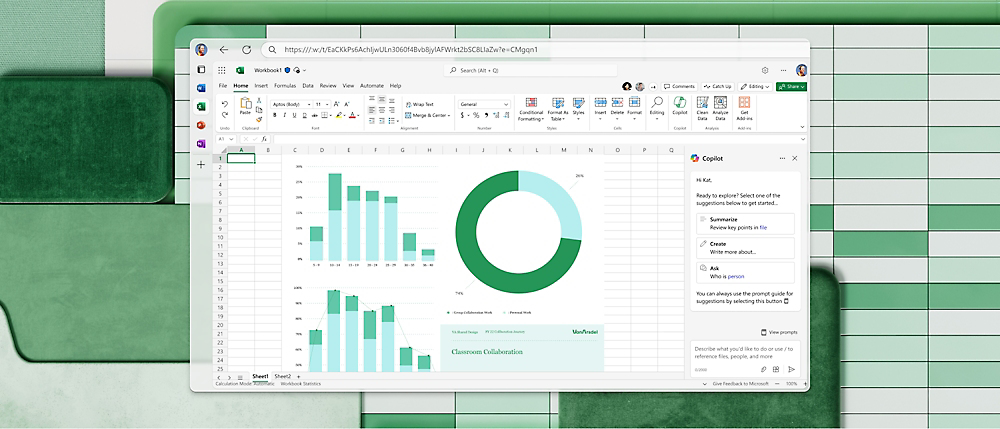
Whether you’re new to Excel or just need a quick solution to a specific problem, ChatGPT can help you generate the perfect formula.
From basic tasks like summing a column to more advanced needs like conditional formatting, ChatGPT acts as your personal Excel assistant. Here are 13 practical Chat GPT prompts to help you get started and make the most of ChatGPT in your spreadsheet journey.
Chat GPT for Excel Formulas: Master Excel with these 13 prompts
1. Writing Basic Formulas
Starting with Excel can be intimidating, but basic formulas are essential for organizing and analyzing data. ChatGPT can guide you through foundational tasks, ensuring accuracy and ease.
ChatGPT Prompt
Write a formula to sum the values in column A from row 1 to row 10.
Expanded Example: Imagine you’re managing a household budget. You’ve listed expenses for groceries, utilities, and entertainment in column A. To calculate the total expenses for the month:
Formula: =SUM(A1:A10)
How ChatGPT Helps:
- Suggests the formula for your specific range.
- Explains that the
SUMfunction adds values within the range you specify, reducing errors. - Offers alternatives, such as summing non-contiguous ranges with
=SUM(A1:A5, A7:A10).
Practical Tip: Use this prompt whenever you need quick totals for datasets like sales figures, invoices, or survey responses.
2. Extracting Specific Data
Sometimes you need to extract parts of a dataset, like product codes or initials, to streamline analysis.
ChatGPT Prompt
How can I write a formula to extract the first three characters of text in cell B2?
Expanded Example: For an inventory spreadsheet where product IDs like “ABC123” are listed in column B, you might only need the category code (“ABC”).
Formula: =LEFT(B2,3)How ChatGPT Helps:
- Explains the function’s syntax (
=LEFT(text, number_of_characters)) and how it works. - Suggests related formulas like
=RIGHT(B2,3)for extracting the last three characters or=MID(B2,2,3)for characters in the middle.
Practical Tip: Use this to standardize codes, extract initials from names, or prepare data for import into other systems.
3. Automating Conditional Logic
Conditional formulas allow Excel to “think” for you by applying logic-based rules.
ChatGPT Prompt
Create a formula that returns ‘Pass’ if a score in column C is 50 or higher, and ‘Fail’ if it’s below 50.
Expanded Example: You’re tracking student scores in column C and need to quickly label results.
Formula: =IF(C1>=50,"Pass","Fail")How ChatGPT Helps:
- Explains the logic: “If the value in C1 meets the condition (greater than or equal to 50), return ‘Pass.’ Otherwise, return ‘Fail.’”
- Suggests nested
IFformulas for more complex scenarios, like categorizing scores into multiple grade ranges. - Provides troubleshooting tips if your formula doesn’t work as expected.
Practical Tip: Use this for attendance tracking, budget status checks (“Over/Under Budget”), or performance evaluations.
4. Combining Data from Multiple Cells
Combining data, like first and last names, creates cleaner and more readable outputs.
ChatGPT Prompt
What formula combines the contents of cell A1 and B1 with a space in between?
Expanded Example: You have a contact list where column A contains first names and column B contains last names. To create a full name column:
Formula: =A1 & " " & B1How ChatGPT Helps:
- Explains the concatenation process, showing how
&joins text with specified delimiters (like spaces or commas). - Suggests using
=CONCAT(A1,B1)or=TEXTJOIN(" ",TRUE,A1,B1)for advanced concatenation needs. - Guides you through handling blank cells, ensuring no unwanted spaces appear.
Practical Tip: Use this for mailing lists, report headers, or product descriptions combining multiple attributes.
5. Calculating Percentages
Understanding percentages is crucial for financial and performance metrics.
ChatGPT Prompt
Write a formula to calculate what percentage of total sales in cell C1 is contributed by cell B1.
Expanded Example: If total sales for the quarter are in C1 and product sales are in B1, you can calculate the contribution:
Formula: =(B1/C1)*100How ChatGPT Helps:
- Explains the formula: Divide part (B1) by the whole (C1) and multiply by 100 for a percentage.
- Offers tips for formatting the cell as a percentage (
Ctrl+Shift+%in Windows or through the Format Cells menu). - Suggests variations, like calculating year-over-year growth with
=(C1-B1)/B1*100.
Practical Tip: Use this for analyzing sales contributions, employee productivity, or marketing campaign success rates.
6. Identifying Duplicates
Large datasets often contain duplicates, which can skew results if not addressed.
ChatGPT Prompt
How do I write a formula to check if there are duplicates in column A?
Expanded Example: You’re managing customer data and want to flag duplicate IDs in column A.
Formula: =COUNTIF(A:A,A1)>1How ChatGPT Helps:
- Explains how
COUNTIFworks, counting occurrences of a value within a range. - Suggests using Conditional Formatting to highlight duplicates for quick identification.
- Recommends deduplication techniques using Excel’s built-in tools for larger datasets.
Practical Tip: Use this to clean up email lists, identify repeated transactions, or validate unique codes.
7. Using VLOOKUP for Data Retrieval
VLOOKUP simplifies finding specific data in large tables.
ChatGPT Prompt
Write a formula to find the price of a product in column B based on its name in column A.
Expanded Example: If your product list has names in column A and prices in column B, and you want to find the price for “Product X”:
Formula: =VLOOKUP("Product X",A:B,2,FALSE)How ChatGPT Helps:
- Explains the syntax: “Search for ‘Product X’ in column A, and return the corresponding value from column B.”
- Clarifies the importance of setting the
FALSEparameter for exact matches. - Suggests using
INDEXandMATCHfor more flexibility, like looking up data in tables where columns may vary.
Practical Tip: Use VLOOKUP for inventory tracking, payroll systems, or client database lookups.
8. Highlighting Specific Values with Conditional Formatting
Conditional formatting helps you visualize critical data at a glance by automatically applying formatting rules to cells.
ChatGPT Prompt
How do I highlight cells in column D that contain values greater than 100?
Expanded Example: You’re analyzing sales performance and want to quickly identify high-performing products with sales over 100 units.
- Select the range
D1:D100. - Go to the Conditional Formatting menu and choose “New Rule.”
- Use the formula:
=D1>100. - Apply a format, such as bold text or a green fill.
How ChatGPT Helps:
- Explains step-by-step how to set up the rule.
- Suggests additional formulas for other use cases, like highlighting values below a threshold (
=D1<50) or highlighting duplicates. - Provides tips on customizing formatting for better visual distinction.
Practical Tip: Use this feature to flag overdue tasks, highlight errors, or emphasize exceptional performance in reports.
9. Splitting Data into Columns
When dealing with combined data, splitting it into separate columns can make your spreadsheets easier to read and analyze.
ChatGPT Prompt
What’s the best way to split first and last names in column A into two columns?
Expanded Example: You have a column containing full names like “John Smith” and need to separate them into first and last names.
- Select column A.
- Go to the “Data” tab and choose “Text to Columns.”
- Select “Delimited” and click “Next.”
- Choose “Space” as the delimiter and click “Finish.”
How ChatGPT Helps:
- Explains the “Text to Columns” feature and its various delimiter options (e.g., commas, tabs).
- Suggests alternatives like using formulas:
=LEFT(A1,FIND(" ",A1)-1)for the first name and=RIGHT(A1,LEN(A1)-FIND(" ",A1))for the last name. - Provides troubleshooting advice if the data isn’t splitting as expected.
Practical Tip: Use this for cleaning up contact lists, processing survey responses, or organizing product descriptions.
10. Calculating Time Differences
Time-based calculations help you track durations and manage schedules more effectively.
ChatGPT Prompt
Write a formula to calculate the difference between times in cell A1 and B1 in hours.
Expanded Example: If you’re managing project timelines and want to calculate the duration between start and end times:
Formula: =(B1-A1)*24Assume cell A1 contains 8:00 AM and B1 contains 3:00 PM. The result will be 7 hours.
How ChatGPT Helps:
- Explains the importance of formatting cells as “Time” for accurate calculations.
- Suggests advanced variations, like calculating total hours worked in a week with
=SUM(B1:B5-A1:A5)*24. - Provides insights into managing time zones or overnight shifts using additional logic.
Practical Tip: Use this for employee shift tracking, event planning, or analyzing response times.
11. Counting Specific Values
When analyzing data, counting specific values gives you a quick overview of trends and patterns.
ChatGPT Prompt
How do I count how many times the word ‘Completed’ appears in column C?
Expanded Example: You’re managing a project tracker and want to count the tasks marked as “Completed.”
Formula: =COUNTIF(C:C,"Completed")How ChatGPT Helps:
- Explains the
COUNTIFfunction: “Counts the number of cells in the specified range that meet the given condition.” - Suggests variations like counting partial matches with wildcards:
=COUNTIF(C:C,"*Complete*"). - Offers troubleshooting tips if the formula isn’t returning expected results (e.g., case sensitivity or hidden spaces).
Practical Tip: Use this to monitor task statuses, track attendance, or evaluate survey responses.
12. Creating Dynamic Dropdown Lists
Dropdown lists make your spreadsheets more interactive and user-friendly.
ChatGPT Prompt
How do I create a dropdown list in column E using values from column A?
Expanded Example: You’re creating a product selection sheet where users choose items from a predefined list.
- Select the range in column E where you want the dropdown.
- Go to the “Data” tab and choose “Data Validation.”
- In the “Settings” tab, choose “List” as the validation criteria.
- Set the source as
=A1:A10(or the relevant range).
How ChatGPT Helps:
- Explains how to make the list dynamic by defining the source range as a named range or using
OFFSETto adjust automatically. - Provides solutions for error handling, like displaying a message if an invalid entry is made.
- Suggests using dropdowns for task assignments, budget categories, or product orders.
Practical Tip: Dropdown lists improve data accuracy and streamline data entry workflows.
13. Generating Random Numbers
Random numbers are useful for simulations, testing, and task distribution.
ChatGPT Prompt
Write a formula to generate a random number between 1 and 100.
Expanded Example: You’re assigning tasks randomly to team members or creating sample datasets for analysis.
Formula: =RANDBETWEEN(1,100)How ChatGPT Helps:
- Explains how
RANDBETWEENgenerates integers within a specified range. - Suggests using
RANDfor decimal values (e.g.,=RAND()*100for numbers between 0 and 100). - Provides tips for refreshing random numbers only when needed by using
Copy > Paste as Valuesto freeze the output.
Practical Tip: Use this for employee scheduling, random sampling, or assigning test IDs.
Conclusion
As you can see ChatGPT for Excel formulas becomes an indispensable tool for tackling advanced spreadsheet challenges.
From highlighting important data to creating dynamic lists and calculating time differences, these examples demonstrate how AI simplifies complex tasks.
Whether you’re organizing data, analyzing trends, or streamlining processes, ChatGPT offers the clarity and precision needed to excel in Excel. Start experimenting with these prompts and unlock the full potential of your spreadsheets today. Read more in our blog.